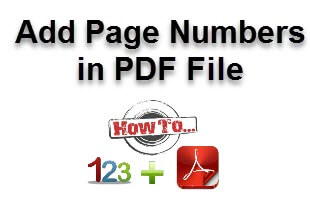
How to Add Page Numbers in PDF File
How to Add Page Numbers in PDF File in the Easiest Way?
Table of Contents
PDF is one of the famous and widely used formats to store information in a safe and secure manner. This is the reason nowadays users maintain lots of documents in a PDF file. However, in some situations, a user has a PDF file with large number of pages. At this point management of PDF file becomes somewhat difficult. Thus, to keep them in an organized manner, it is important to arrange them all in order.
To do the same, PDF Bates Numbering is a method used by most of the people out there to index all legal and normal documents. This makes it easy for them to retrieve and identify each page in PDF uniquely. When a separate page number is assigned to each page of PDF document, it determines the uniqueness of each and every page. It depends on the users where they want to add the pages either header or footer. Now, the question is how to add page numbers in PDF file?
In order to know the answer of this query, you simply need to go through the blog below. Here, multiple ways of adding line numbers to PDF documents are discussed.
Problem: A user is having 50 PDF files each containing total 10 pages in it. However, managing and carrying all of them everywhere sometimes become an irritating and time taking task. Thus, to make the best out of it, a user has merged all of them together in one PDF. Now, a user wants to arrange all of them in a sequential manner as there are lots of pages in the PDF document. Therefore, how to add page numbers in PDF file is the commonly asked question over the internet.
Multiple Methods to Insert Page Numbers in PDF File
Whenever it comes to adding line numbers to PDF documents, Adobe Acrobat is the first name that strikes in user’s mind. But, Adobe Acrobat is not suitable in every possible situation. As it is very expensive and not easily affordable so, it is not worth it to put page numbers in PDF file. Thus, in this section of the post, another possible way of doing the same are covered.
Method #1: Software to Add Page Numbers in PDF File
There are number of tools available online to insert page numbers in PDF file but SysTools PDF Page Numbering Tool is the leading one. The application is really easy-to-use because of its user-friendly interface. It let users add suffix or prefix also and provide excellent performance. Adding page number to multiple pages at once make this application a reliable solution among the users. A user can install this software on Microsoft Windows 10 and below versions to add page numbers at the bottom of PDF files.
Steps to Add Page Numbers to PDF Document
-
- First of all, install and run the tool on Windows machine
- After that, click on the Bates option for adding line numbers to PDF documents
- Now, click on the Generate Bates Number >> Next button
- Then, click on the Add File(s) button and select the desired PDF file. Check Remove encryption from PDF file(s) option and then on the Next button
- After that, you need to enter all details to put page numbers in PDF file. Then, click on the Next button
- Now, you need to enter all required details like font size and color, file name, placement of numbers, etc.
- Click on the Browse button to choose the destination location of resultant PDFs. Click on the Next button
- After that, click on the Generate button to insert page numbers in PDF file. Hit the Preview button to view the file.
Method #2: Use Microsoft Word to Insert Page Numbers in PDF file
Another possible way of adding line numbers to PDF documents is with the help of Microsoft Word. It is one of the great way to manage and edit PDF file. Now, to use this method, conversion of PDF to Word is required. After doing so, a user can add page numbers in PDF file using MS Word on Windows machine.
Steps to Add Page Numbers to PDF Document via MS Word
Remember: Microsoft Word will add page number automatically in a header, footer, or side margin of each page depending on your choice.
- First of all, export PDF to Word with help of any free online software
- After that, open the desired documents in MS Word. Then, move to the Insert tab and click on the Page Number option
- Now, you can move to either top of Page, or Bottom of Page, or Page Margin menu, based on your need. And, choose the desired style
- As the process completed successfully, Page number will displayed on each page of the document
- At last, you need to press Esc key to lock it
Flaws of Adding Line Numbers to PDF Documents via MS Word:
- You are not allowed to add page numbers directly to the PDF file.
- There might be some formatting issue during conversion process.
- The process is quite lengthy and time-consuming.
Conclusion
Management of documents is really important for the users. This is the reason adding page number in PDF file is must to maintain all pages in sequence and organized manner. Thus, this blog will let you all know how to add page numbers in PDF file. Two different methods are explained above, a user can choose between them accordingly to insert page numbers in PDF file.
















